
Last updated Fri Jul 26 2024
Everything You Need to Know about Mobile Exit Intent
If you’re familiar with exit-intent technology, you know that it relies on mouse tracking to detect when visitors are about to leave your website.
But how is exit intent popup supposed to work on mobiles?
Let's get this out of the way right away—
Yes, exit intent does work on mobile devices. However, it uses a different signals to detect exit instead of cursor movements.
In this article, you’ll find out what signals we can use to detect mobile exit intent and how to create mobile exit popups that will increase your website's conversion rate.
Create user-friendly exit mobile popups. Improve conversions and sales.
How exit intent works on mobile
On mobiles, exit intent technology can use a few signals to anticipate when your visitors are about to leave:
pressing of the "back" button
scrolling up the page
switching browser tabs
idle time on page
Let's take a look at each exit intent signal.
Mobile exit intent trigger 1: pressing the "back" button
As a mobile user, one of the ways to leave a website is to press “back” until you get back to the previous website you were visiting (Google, for example).
Using javascript, you can trigger a pop-up when the user is pressing “Back” to leave the website. With the right script, you can set the popup to display only when pressing on “Back” will make the user leave your website (versus triggering it every time the user presses “Back”).
Mobile exit intent trigger 2: scroll up
Have you noticed?
On most phones — and iPhones and Android phones are no exception — the URL bar disappears when you scroll down. To type in a new URL to leave the page you’re on, you have to scroll up a little. That’s another signal we can use.
The key here is to find the right amount of scroll up. If it’s too sensitive, it will trigger as soon as the user scrolls up a little. On the other hand, if it’s not sensitive enough, your popup will never appear.
Here’s quick demo of how scroll up and back button pressing help detect and anticipate exit on mobiles:
Other mobile exit intent signals: tab switch and idle time
In other posts, you’ll see people mentioning that they also track the “Tab switch” option of the browser. Personally, I don’t find this option particularly helpful, because the popup doesn’t appear when users click to switch tabs — it will appear when they switch back to your website. Not ideal, right?

One other popup solution tracks when users appear to be idle (not doing anything) on your website. I don’t find it super relevant either. Not interacting with a page doesn’t mean I’m about to exit …But it’s up to you to decide!

How to create a mobile exit popup
You have two main options.
If you’re a developer or have access to one, you can use a mobile exit intent script. This thread on StackOverFlow is a good starting point.
If you’re not a developer, I recommend you use a popup software that includes a mobile exit trigger. Make sure the solution is able to detect the two signals we listed above (back button pressing and scroll up).
Let me recommend Wisepops—
Wisepops is rated 4.9 stars on Shopify and 4.7 stars on Trustpilot + it makes creating mobile exit popups very easy.
Go ahead and see for yourself (it's free and zero-commitment, of course):

"We've increased our signups by 10x, very easy to integrate with our website and email platform, too"
Wisepops review from Capterra
Not sure yet?
Take a look at this case study:
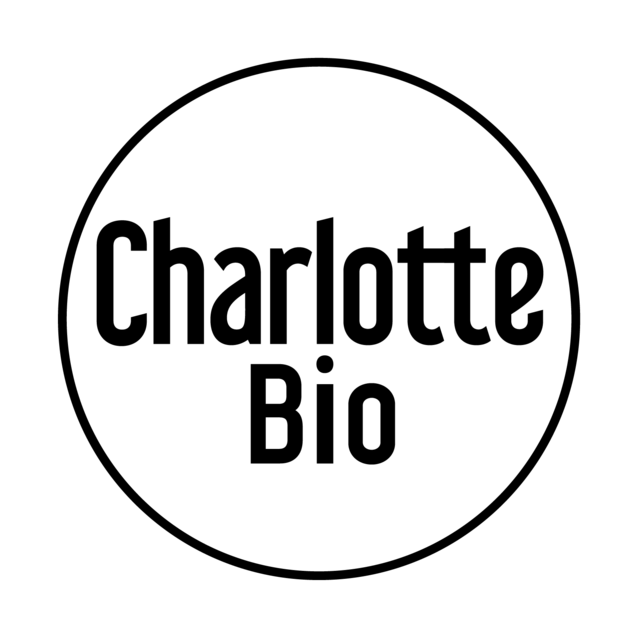
Once you've signed up, making an exit mobile popup is easy.
In fact—
The mobile exit option can be activated in one click. In Wisepops dash, go to Display rules in the main menu and choose On Exit:

Also, choose Activate scroll up on mobiles (below the trigger settings in the image) to display your mobile exit popup when the visitor starts to scroll up the page.
Then—
Choose Display on mobiles in the Display Rules > Audience:

Here's our exit intent support page if you have more questions.
How to design a high-converting mobile exit pop-up
Enough with the technical stuff!
Let’s explain know how you can make the most of your mobile exit popups.
Create a mobile-specific popup
People who are not familiar with popups usually expect popups to be responsive. In other words, they expect to create one popup that works for both desktops and tablets.
Unfortunately, this usually doesn’t work well.
On desktops, to make sure we’re catching the visitor’s attention, we use as much space as possible for exit popups. We add pictures, large headlines, columns to structure the popup, etc.

And it’s difficult to adapt this kind of design to mobile screens where space is more limited.
So we usually create a separate campaign. This helps us make sure the popup will fit perfectly on any mobile screen.
Here’s a good example from Miracle Brand. The design is clean, simple and will look good on any phone.
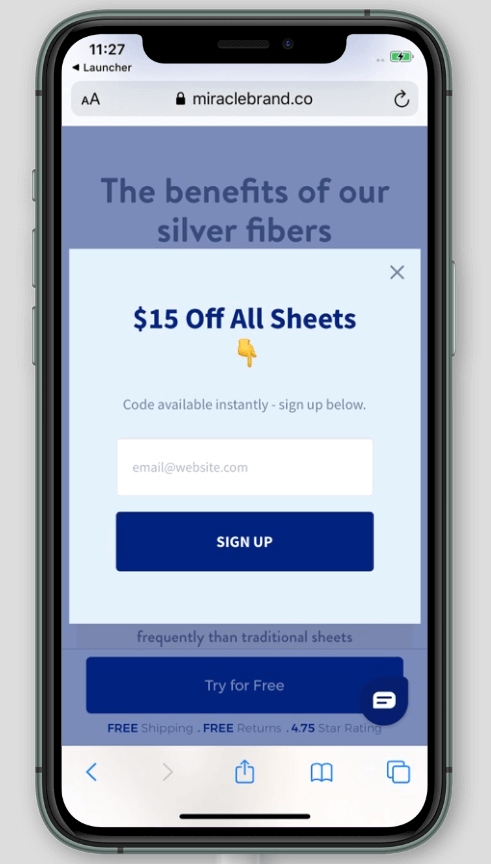
And here are more examples: Guide to mobile popups.
Include a relevant offer
Picture the following scene. You’re leaving a store empty-handed. The store owner runs up to you and asks, “Are you leaving?” You reply, “Yes, I am,” and the discussion is over.
Mobile popups are exactly the same. We should not expect visitors to stay on a website or leave their email address just because we displayed a popup simply saying, “Don’t go!”
To make a difference, the popup must bring value to the visitor who’s about to leave.
Here are 18 discount code ideas and 10 giveaway ideas for you to get started.
Here are some more ideas you could try:
A coupon that expires soon (like in the example from Electric Family below)
A free shipping offer
A chance to win something
An exit survey to collect your visitors’ feelings towards your website

Include a large closing X
Popups can be frustrating. Especially when they’re hard to close.
Make your visitors’ life easier and include a large X that’s easy to tap.
Here’s one good website pop-up example from Dockers. The X is large and far from the edges of the screen. It’s super easy to close if you’re not interested in the offer.

For more tips, you can check out the article we wrote about exit popups.
What does mobile exit intent mean in terms of SEO?
Google penalizes websites that use interstitials that visually obscure the content of a page on landing.
Do mobile exit popups fall into that category?
We don’t think so. Let me explain why.
Here’s what Google shared when they announced the penalty:
"Here are some examples of techniques that make content less accessible to a user:
Showing a popup that covers the main content, either immediately after the user navigates to a page from the search results, or while they are looking through the page.
Displaying a standalone interstitial that the user has to dismiss before accessing the main content.
Using a layout where the above-the-fold portion of the page appears similar to a standalone interstitial, but the original content has been inlined underneath the fold."
A mobile exit popup is not displayed as soon as the user loads a webpage. It’s displayed once the visitor has started interacting with the page. So we think it’s not what Google would consider an intrusive interstitial.
In other words, displaying your popups upon exit on mobiles is probably one of your safest options with regards to SEO.
Mobile exit intent: Summary
Now you know how to get exit-intent to work on mobiles. You already know how much exit popups increase conversions, and that more people are perusing the internet on mobiles, so it’s probably obvious that it’s worth your while to optimize your exit popups for both mobiles and desktops.
This may sound strange (after writing an article about them), but exit pop-ups on mobiles are fairly new. When preparing this article, I realized that only a few websites were using them.
If you’re one of them, feel free to contact us to share your best practices (or get tips from us). I’m pretty sure this technique will become more sophisticated over time, so you’ll want to get in on the ground floor and stay ahead of the crowd.

Greg D'Aboville
Greg is a former Head of Growth at Wisepops. He has a degree from the ESSEC Business School and has been working in digital marketing since 2014.
